
If you were asked to type these words into a document: first and last names such as Iñigo, Niña, Dela Peña, and names of places including Dasmariñas and Las Piñas, how effortlessly could you be able to type?
If you can picture yourself struggling to type words involving the enye symbol (ñ) into your document, you have come to the right place.
The enye (ñ) symbol, which is formed by placing a tilde (~) on the top of the letter N, has no designated key in the computer keyboard. You should be aware of the keyboard combinations and other methods to be able to type the enye.
Where can we trace the origin of the enye? The Philippines was under the Spanish colony for over 300 long years. The Philippines had adopted the enye (ñ), a letter of Spanish origin, and had become part of the Filipino alphabet and culture as a separate letter. Now, the enye code is widely used in Filipino publications and correspondence. Several names and places contain the ñ letter.
Since there is no instant or direct way on how to type the enye, some people use “n” instead. Typing the correct enye is important since it promotes the correct pronunciation of words and is required in important documents such as birth certificates and passports.
If the need arises to type the enye symbol correctly, this article can save you from the hassle.
Here’s a simple tutorial to guide you on how to type enye!
How to Type Enye on a Windows Computer
Typing the enye (ñ) on your computer can be simplified if your Windows laptop or desktop has a numeric keypad. Here’s how:
How to Type Small Enye
- Enable the numeric keypad by pressing the Num Lock Key. If nothing happens, hold down the Fn button or Shift key while pressing the Num Lock Key.
- To type the small letter ñ, hold down the ALT key while pressing 0241 or 164 on your number pad:
ALT + 0241
ALT + 164
How to Type Capital Enye
- Activate the number pad by tapping the Num Lock Key.
- To type the capital letter Ñ, hold down the ALT key while pressing 0209 or 165 on your keyboard’s number pad:
ALT + 0209
ALT + 165
How to Type Enye on a Mac Computer
Typing the enye is easier on a Mac device than on a Windows computer. Follow these simple steps:
- Press the Option button and the N key at the same time. The tilde symbol ˜ will appear.
- Type N again to create an ñ.
- To insert a capital Ñ, press the Shift key and N at the same time.
How to Type Enye in Laptop without Numpad (Using Character Map)
If you own a notebook or a basically smaller laptop, it will most likely do not have a numeric keypad. Not having a numeric keypad is not problem since you can opt to use the Character Map.
If you find it inconvenient to memorize keyboard combinations, or if your number pad is broken or missing, here’s how to insert the Ñ or ñ symbol using Character Map in Windows 10.
1. Just press the Windows key or click the Windows icon on the taskbar.
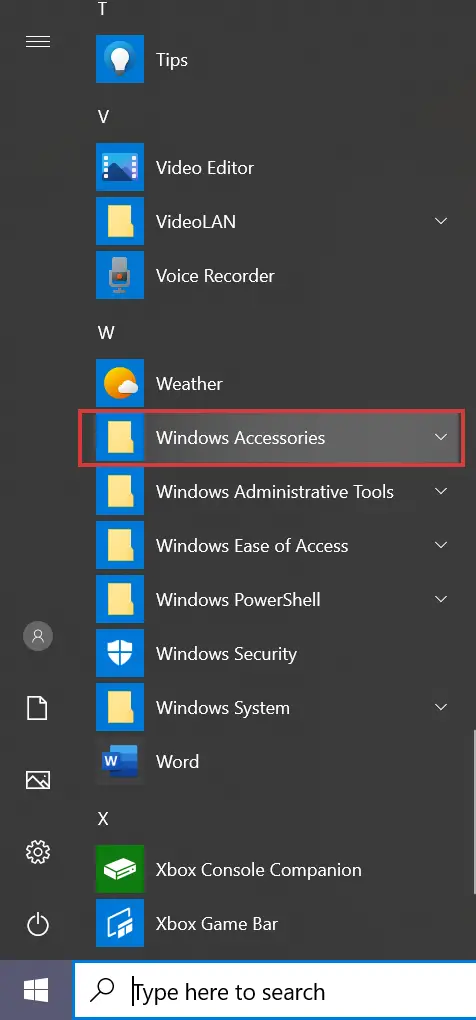
2. Scroll down and Choose Windows Accessories, then click Character Map. To make it simpler, you can type Character Map on the search bar instead.
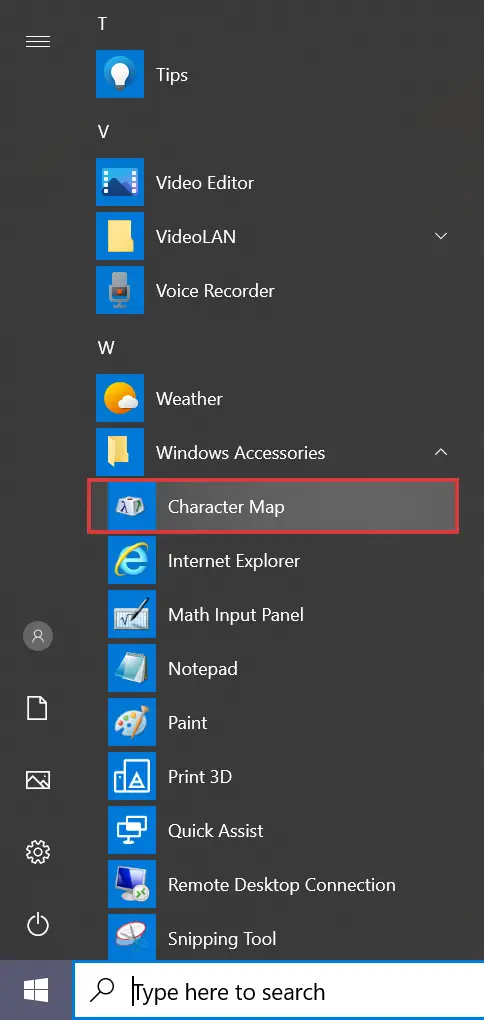
3. The Character Map application will be launched. Scroll down until you find the Ñ or ñ symbol.
4. Click Select and then Copy. You can now paste it (Ctrl + V) to your document or file.
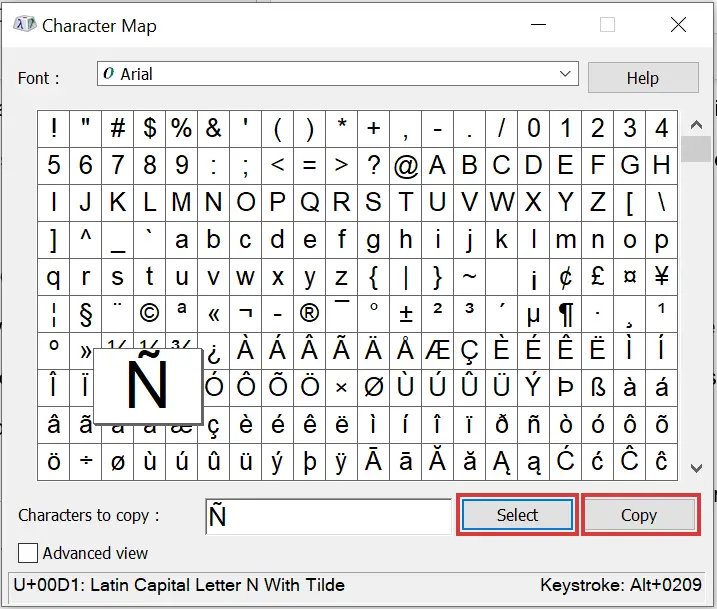
How to Insert Enye in Microsoft Word
Of course, regardless whether you are a student, a freelancer or a working professional, you will be likely using the MS Word for your tasks and projects. Don’t worry, inserting the enye symbol in Microsoft Word is fairly easy.
This article will give you 3 ways to insert the enye symbol in MS Word.
METHOD 1:
1. Select the Insert tab on the menu bar. Choose Symbol (under Symbols section) and click More Symbols.
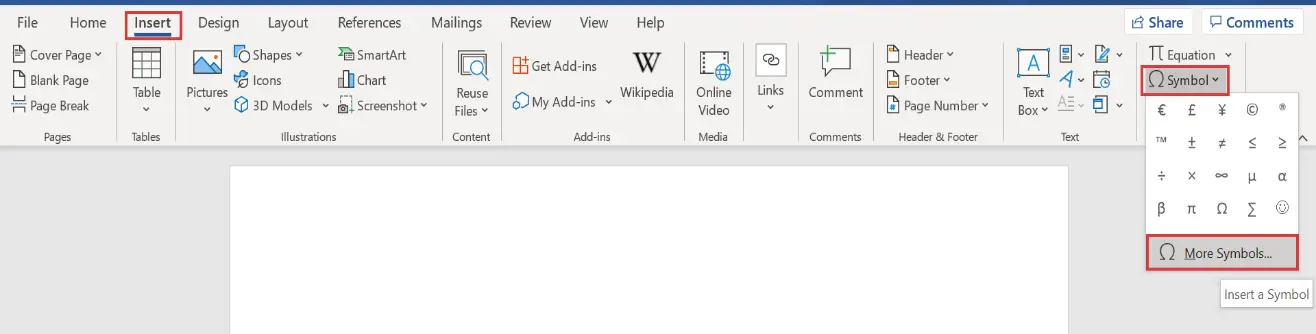
2. Select the ñ symbol. Click the the Latin-1 Supplement under the subset.
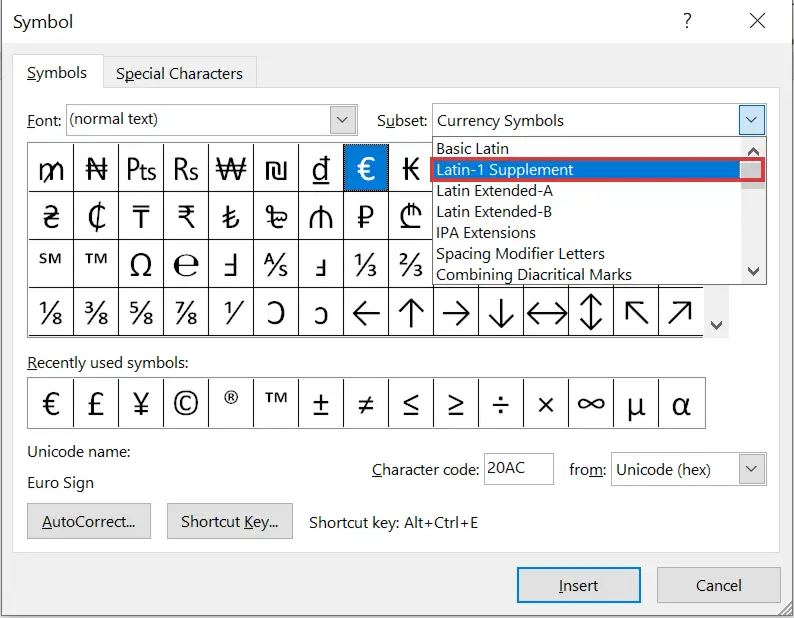
3. Click Insert and the enye symbol will now be inserted into your Word document.
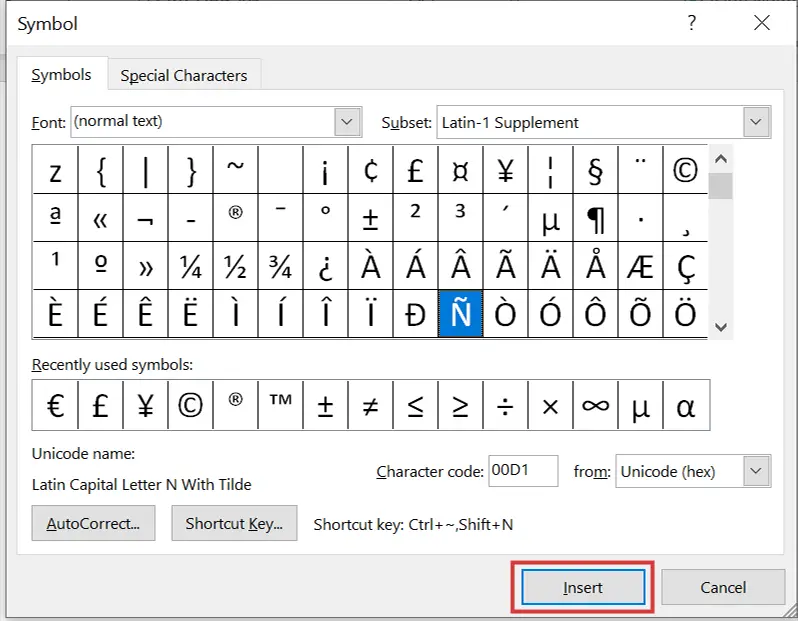
Recently used symbols, including the ñ symbol, will appear after clicking Symbol so it will be more convenient to use again.
METHOD 2
This other method is much faster and simpler.
- Press the Ctrl, Shift, and ~ (tilde) keys at the same time.
- Release all the three keys.
- To type Ñ, type an N (Shift + n).
- To type ñ, just type n.
METHOD 3
- For uppercase Ñ, type N0303 on the document and then press Alt + X. Do not press space.
- For lowercase ñ, type n0303 and then press Alt + x.
How to Type Enye in Excel
Aside from Microsoft Word, Excel is among the most commonly used Microsoft software. Follow these easy steps to insert an enye in MS Excel!
To make a small letter ñ (enye) in Excel:
Hold Alt key in your keyboard while pressing 164 (Alt + 164 = ñ)
To make a capital letter Ñ (enye) in Excel:
Hold Alt key in your keyboard while pressing 165 (alt + 165 = Ñ)
How to Type Enye on Your Smartphone
Laptops and other computers are not the only devices we use everyday. You can easily type the enye in your smartphone too, applicable to both IOS and Android users. Simply long press the letter n in your keypad. It will instantly display the ñ symbol for you to insert in SMS, Facebook Messenger and other applications.
How to type enye on an iPhone
Just tap and hold the N or n key. Then select Ñ or ñ from the row of letters that pops up.
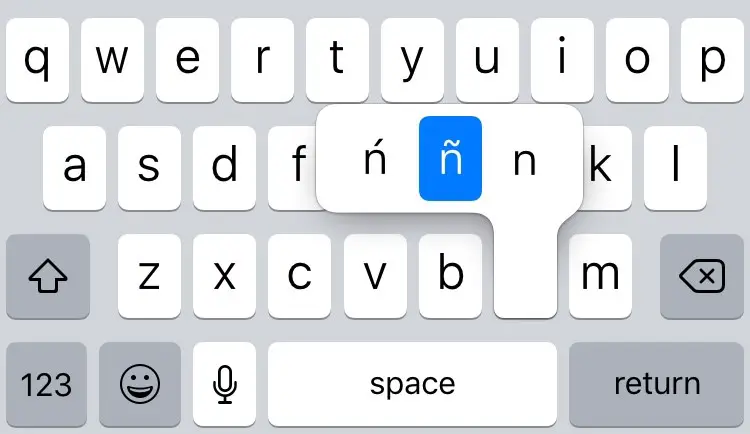
How to type enye on Android
Inserting an enye on Android phone entails tapping and holding down the N or n letter as well in your keypad. This will reveal a small pop-up with an Ñ or ñ. Choose the enye letter and release your finger.
What is the simplest and easiest way to type the enye?
Do you find it a hassle to memorize keyboard combinations and want to conserve time in trying to search and remembering the methods?
The most convenient way to get an enye is to simply copy (Ctrl + C) the capital or small letter below (or copy one from Google) and paste (Ctrl + V) it in your document.
Copy and paste the enye from here: Ñ ñ
If this post was helpful, read these too:




