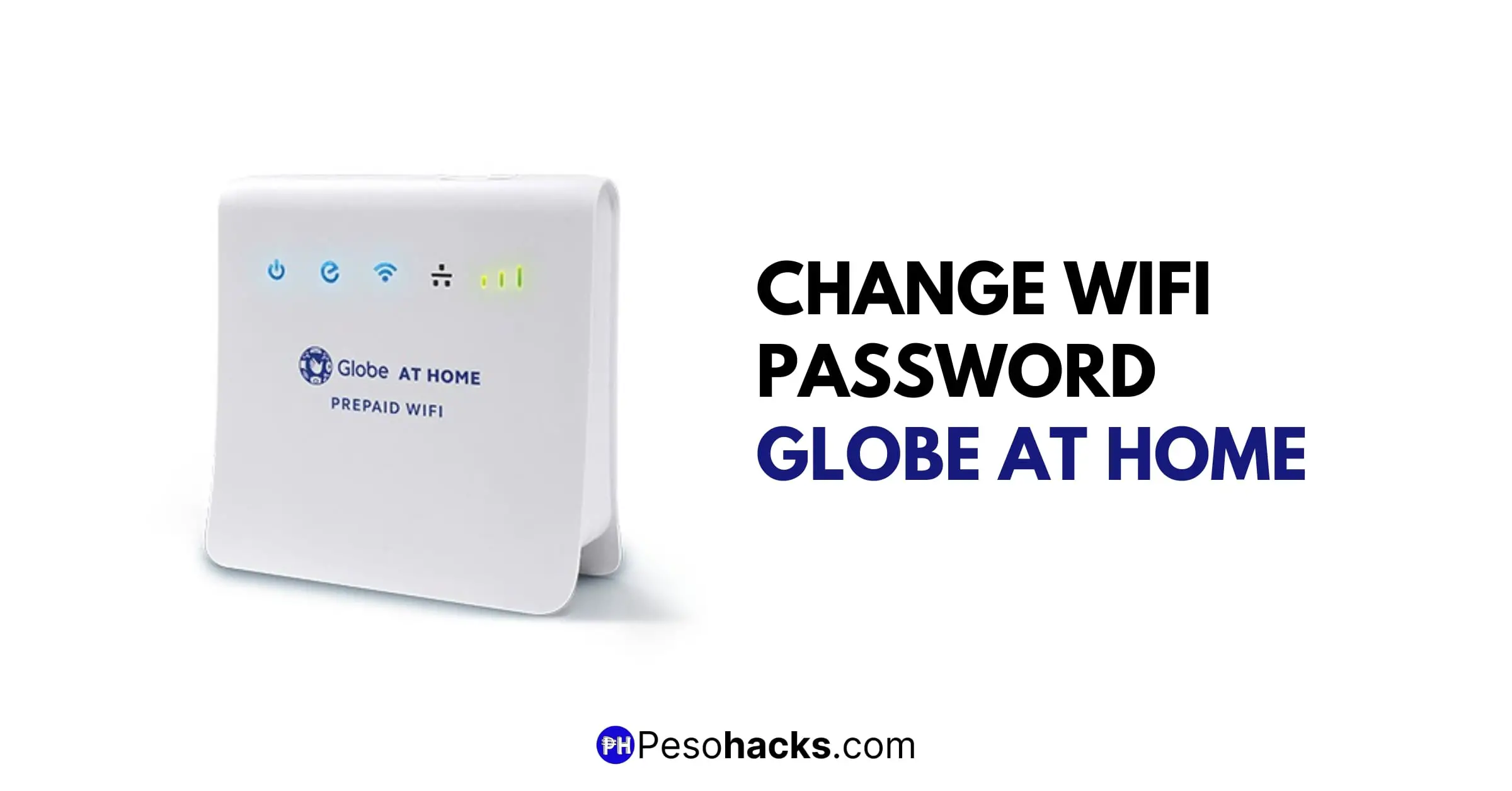
You’re probably wondering how to change WiFi password for Globe at Home…
Having a strong Wi-Fi password strengthens your internet security. You may change your long, old and hard to remember default password to a more convenient and personalized one.
Through changing your Wi-Fi password, you can prevent your neighbors and other strangers from accessing your Internet and stealing your bandwidth. You also wouldn’t want to grant them free internet access that your household is paying for.
Don’t worry, you don’t need to call a Globe technician to change your password.
If you’re wondering how to change WiFi password for Globe at Home, this article will provide a step-by-step guide!
Wi-Fi password vs. Modem password: What is the Difference?
Before directly enumerating the steps to change the Wi-Fi password, the difference between the Wi-Fi password and the modem password must be clarified as it creates confusion.
The Wi-Fi password is what you input to connect to the Wi-Fi and access the internet. Also, it is what your visitors or guests ask for to connect to your home’s internet connection.
You need a Wi-Fi password to connect to a private network. Commonly known as Wi-Fi Password, Wireless Security comes with different classification for home and industrial use. Wireless Security protocols are WEP (Wired Equivalent Privacy), WPA (Wi-Fi Protected Access) and WPA2 (Wi-Fi Protected Access version 2).
As your Wi-Fi connection was initially set up, you are given a unique default Wi-Fi password that you can use. You can find this at the bottom of your modem which is listed as “Wi-Fi Key” or “Wi-Fi Password”.
Of course, you want a new, personalized and easy to remember password that can be conveniently shared within your household.
On the other hand, the modem password, or admin password, is what you use to log in to the Globe At Home dashboard. You can find a default modem password at the bottom of the modem as well, listed as “Password” along with the username. These are the original modem/router credentials.
What is SSID?
SSID stands for Service Set Identifier. If Wi-Fi is enabled in your device, it will automatically detect nearby hotspots and display a list of SSIDs. Wireless Access Points or Routers broadcast these SSIDs.
To put it straightforwardly, SSID refers to your Wi-Fi network name.
How to Change Globe Wi-Fi Password at Home (For Prepaid)
To guide you on how to change globe Wi-Fi password at home, here are the steps:
Step 1: Using your laptop, phone or tablet, open 192.168.254.254 (IP address) in your browser. This opens the Globe Broadband web interface/dashboard. The current internet status, wireless signal and network of your modem router will be displayed.
Click “Log in” at the upper right corner of the page. Make sure you are connected to the internet using your designated Globe Wi-Fi connection.
Step 2: Enter your Globe at Home dashboard username and password.
The default username is user and the password is @l03e1t3. Check the bottom of your router as well to make sure.
If you forgot your password, you will have to reset the modem and login using the default password. Click “Log in.”
Step 3: Once logged in, click “WiFi Settings” on the top menu. In case this is not visible, proceed to step 4.
You can now change your Globe Wi-Fi password by typing it into the WPA pre-shared key field.
Then, you may check the “Show password” box to ensure your new password is typed correctly.
Lastly, you also have the option to change the name of your Wi-Fi by editing the SSID field.
Click “Apply.” You have now changed your Globe Wi-Fi password.
Step 4: If you can’t see the Wi-Fi Settings option from the dashboard, (as with other Huawei modem models), just click Advance and then click WLAN Basic Settings under WLAN on the left menu.
This step is also applicable to the Globe at Home Prepaid WiFi modem (B310As-938) if you have several SSID or Wi-Fi network names.
Change the Globe Wi-Fi password by editing the WLAN key field. Click “Apply” when you’re done.
Once your password has been successfully changed, you will need to reconnect to the Wi-Fi using the new Globe Wi-Fi password. This will apply to all other devices, prompting them to input the new password for security purposes.
How to Change Globe Wi-Fi Password at Home (For Postpaid)
For postpaid users, no worries! This article will also discuss steps on how to change your Wi-Fi password at home. Changing your password and improving your network security also comes easy to Postpaid users. You can do this easily within minutes.
In case you have Globe Fiber and other postpaid services, you’ve come to the right place.
Here is the step-by-step guide to change your Globe Wi-Fi password at home:
Step 1. Open 192.168.254.254 on your browser through phone, laptop or tablet. This instruction also applies to prepaid users as enumerated earlier. Device and LAN Info, connected clients and other information will be displayed.
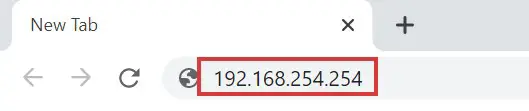
Step 2. Now, click Setup on the upper right corner.
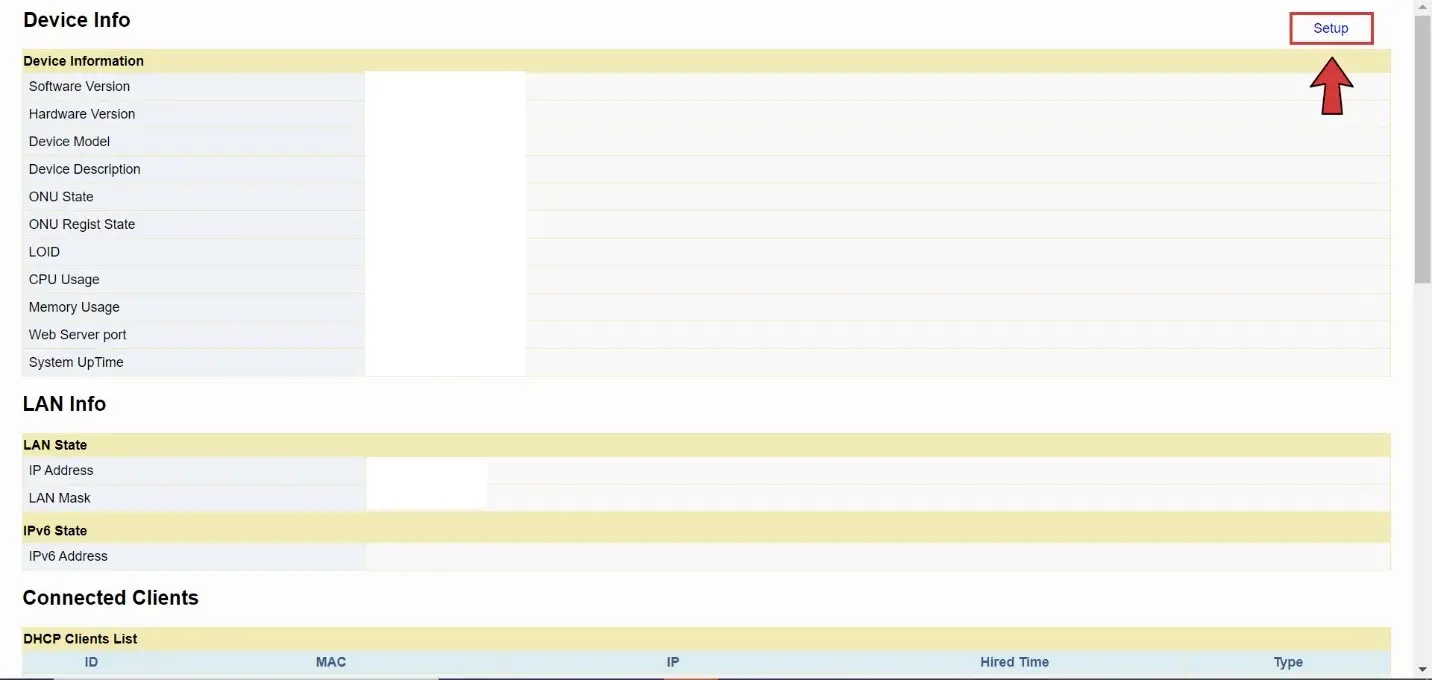
Step 3. You will need to type your username and password. The default username is admin and the password is 3UJUh2VemEfUtesEchEC2d2e. You can also check the bottom of your modem/router as the login details indicated can also be acceptable. Click Login.
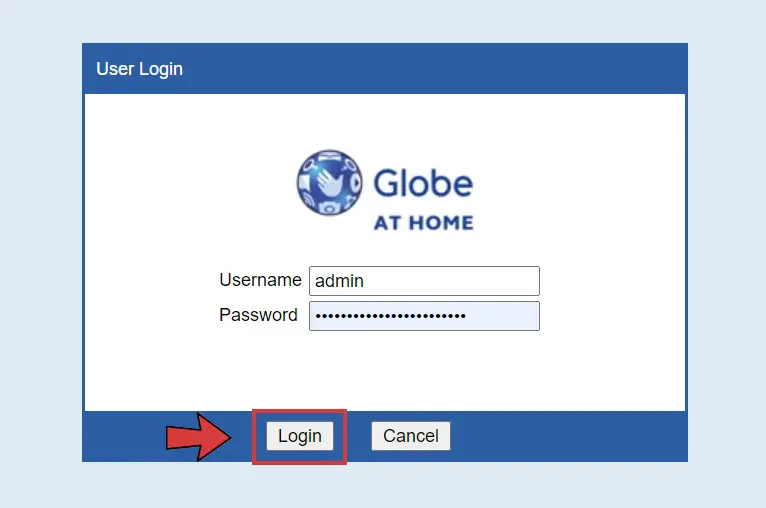
Step 4. Click Network on the upper menu.
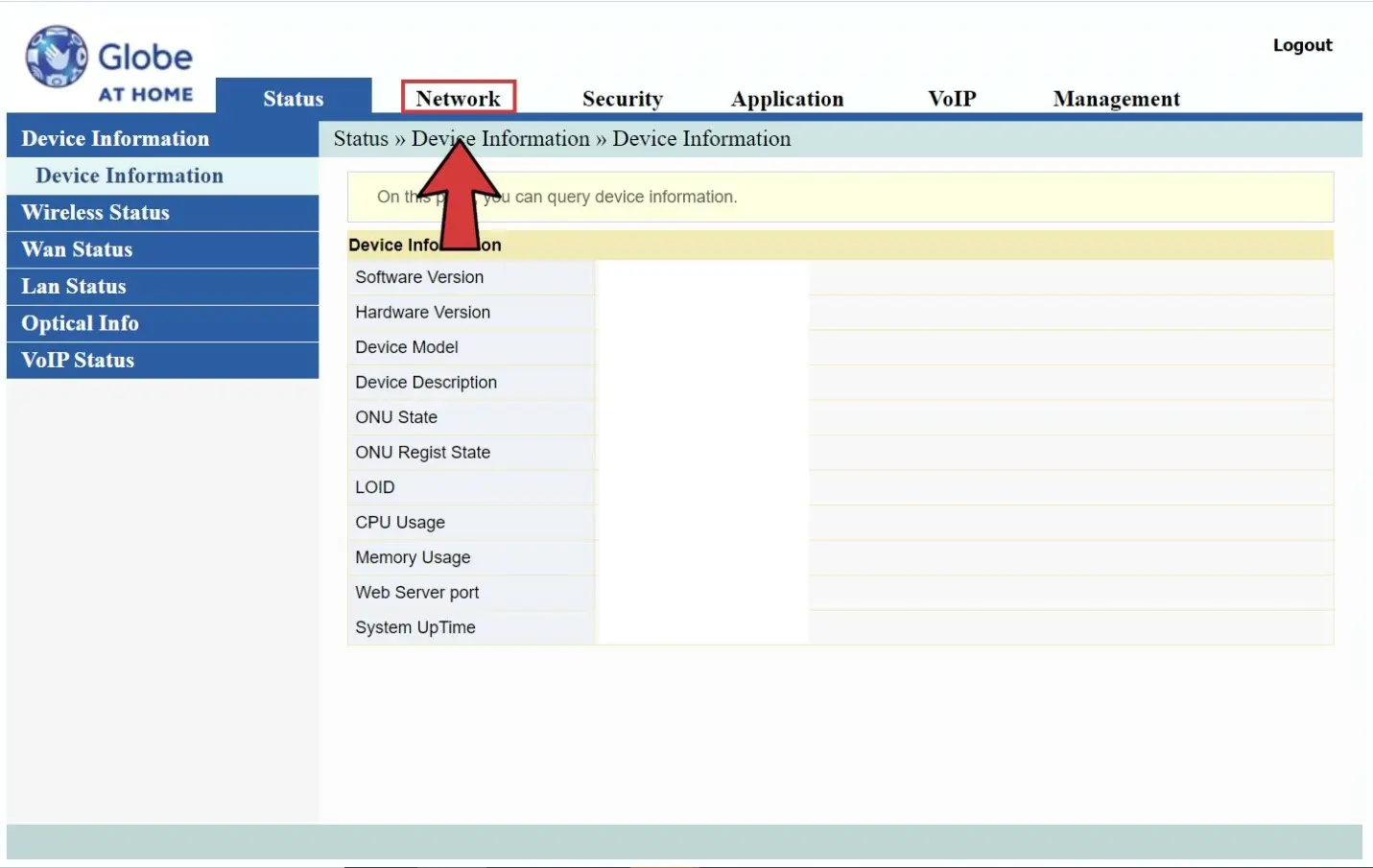
Step 5. Click Advanced under the Wlan Settings heading.

Step 6. Under the WPA (Wi-Fi Protected Access), type your new password on the Passphrase text field. Click Apply.
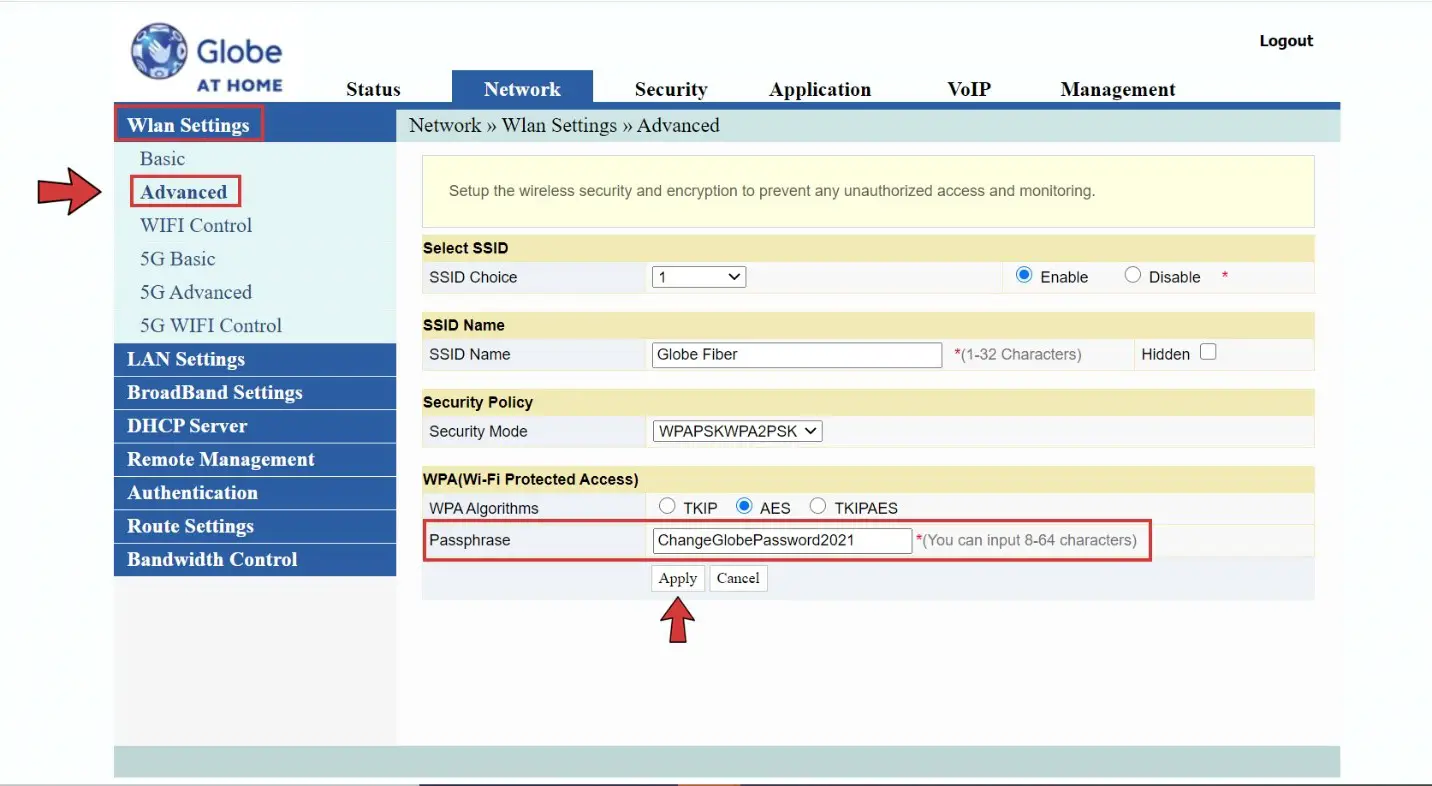
You can also change the SSID name or the Wi-Fi network name.
That’s it! You’ve changed your WiFi password successfully. You will then need to connect to the WiFi again for all devices.
How to Reset Your Globe Modem/Router
You may need to reset your modem or router to revert it to the default configuration. Your modem’s settings, including Globe admin and Wi-Fi passwords will be reset to default. The original credentials include the default admin username as “user,” and password as “@l03e1t3.”
You can reset the modem in case you forgot your admin password.
Resetting the modem is easy. You need to insert a small pin into the tiny hole at the back of the modem. The hole is usually labelled as “Reset.” Wait for the modem to restart and then login to the dashboard by inputting “192.168.254.254” to the browser using the default admin password, as already discussed previously.
Remember as well to change your admin/modem password to restrict people from logging in into your Globe At Home dashboard. Security and privacy is a must!
Why is Changing your Globe Wi-Fi Password Advisable?
Have several strangers discovered your Wi-Fi password? Or do you still need to constantly check the bottom of your router to know your long default password? Well, I advise you to start changing your password now.
Again, when you buy a new Globe at Home Prepaid Wi-Fi, you will already be assigned a default Wi-Fi password located at the bottom of your modem. Yes, this pre-defined password can already be considered safe to use since it is unique to your Wi-Fi, and strangers will only know your password when they look at the bottom of the modem.
Still, we recommend changing your Wi-Fi password to strengthen the security of your connection.
Having a personal and an easy to remember password is convenient. This password can then be easily shared to everyone in the household and to important guests.
Make sure to register strong passwords. Avoid weak passwords such as “1234” and “ASDF.” Try to incorporate different characters to enhance security.
How to Change WiFi Password Globe at Home – Bottomline
How to change WiFi password Globe at Home is as easy as pie. In short, it only takes a matter of minutes to improve your Wi-Fi security. You can prevent any strangers you don’t trust from using your Wi-Fi without your permission.
Now that you know how to change Globe Wi-Fi password at home, you can keep unauthorized devices from connecting to your internet and enjoy a more secured and restricted network.
If this post was helpful, read these next:





Thank you. It helps me to open and change my password. Good job!
Glad this post helped you Tessa! 🙂
How to block unknown wifi users?
Hi Erika,
To block WiFi users, you can go to your PLDT home dashboard > Status > Wireless Status > WIFI Clients List. You should be able to see the connected devices on your internet here.
For the full steps, you can check this article: https://techpilipinas.com/block-wifi-user-pldt-home-fibr/
Thank you.
You’re welcome 🙂
Good Evening, I was able to successfully change the password or my security key as well as the SSID Name but I don’t know how to change the modem password and modem username in my User Login at my Globe at HOme Postpaid WIFI….
I would highly appreciate it if you could help me on this .
Thank you.
Lyn
Thank you so much! This helped us a lot.
– Kaela
You’re welcome Kaela! So glad this article helped 🙂